Game Landing Page Demo
Smart Script V2
The source code for this page can be found here.
Click on one of the store buttons below in order to fire AppsFlyer click event
Flow diagram
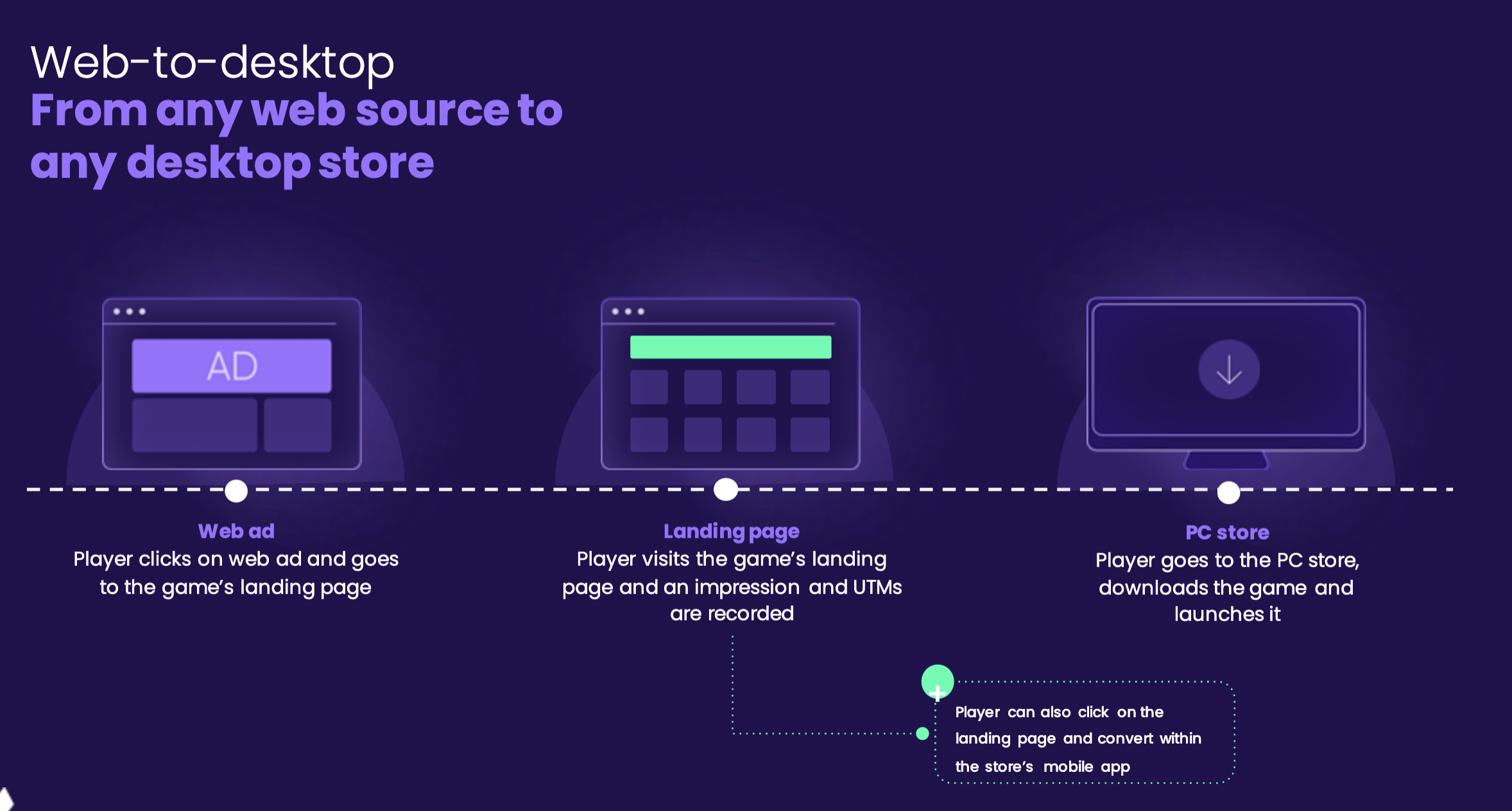
Implementation guidelines
Fire an impression
The impression is created using the Smart Script.
In order to create an impression the Smart Script requires a OneLink
template, with cross-platform attribution enabled.
Firing an impression includes the following steps:
-
Initializing the Smart Script arguments. These arguments will
carry the impression data, e.g.
media_source,campaign,ad_nameetc.
The argument values are retrieved from the incoming URL query parameters (e.g. UTM parameters) or default values.
Information regarding more Smart Script arguments can be found here. -
Call the Smart Script method
generateOneLinkURL. The method generates the infrastructure to fire an impression in the next step.
Information regarding this method can be found here.
Note: It is mandatory to add theaf_xplatformparameter toafCustomin theafParametersobject in order to enable cross-platform attribution:var afParameters = { ... afCustom: [ { paramKey: "af_xplatform", keys: [], defaultValue: "true" }, ], }; -
Fire an impression - verify the method
generateOneLinkURLwas successful and call the methodfireImpressionsLinkto fire the impression.var OL_result = window.AF_SMART_SCRIPT.generateOneLinkURL({ oneLinkURL, afParameters: afParameters, }); // Verify that the returned result from generateOneLinkURL() is not null. // If verified, fire the impression. if (OL_result) { // The following command will fire the impression. // The impression will fire to https://impressions.onelink.me//.... // The wait is a temporary bug fix setTimeout(() => { window.AF_SMART_SCRIPT.fireImpressionsLink(); console.log("Impression fired"); }, 1000); }
Create installation links
In this section we will create platform-specific installation links,
the link will route the user to the relevant store (e.g. Steam
store).
For each redirection button in the page we will run the Smart-Script
method generateDirectClickURL. If generation is
successful, the created link will be placed as the link behind the
button.
The method generateDirectClickURL accepts the following
arguments:
-
afParameters: these are the same attribution
parameters we've collected to send with the impression in the
previous section. The af_xplatform is removed since
it is no longer required.
-
platform: The platform this link aims for, e.g.
steam, epic, playstation etc.
app_id: The application ID in this platform-
redirectURL: The URL the user will be redirected in
order to install the game, e.g. the link in the steam store
afParameters: these are the same attribution
parameters we've collected to send with the impression in the
previous section. The af_xplatform is removed since
it is no longer required.
platform: The platform this link aims for, e.g.
steam, epic, playstation etc.
app_id: The application ID in this platformredirectURL: The URL the user will be redirected in
order to install the game, e.g. the link in the steam store